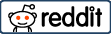Rooting your Android device gives you multiple advanced features that you will not get on your normal device without rooting it.
Unrooting your Android Smart TV is like taking a step back to reassess and reset all your advanced activations on your Android TV box.
It’s a path back to simplicity and reliability. Rooting might have seemed like a good idea at the time – it gave you the freedom to tweak and tinker, to push the boundaries of what your device could do. But with great power comes great responsibility, and perhaps that power has started to feel more like a burden.
Maybe your Smart TV isn’t running as smoothly as it once did. Apps crash, the system lags, or you need to avoid the constant maintenance rooting requires.
Or, consider the updates you’ve been missing out on – those sweet, seamless upgrades that keep your device secure and introduce new features. They’re out of reach because your rooted TV is off the official grid.
Unrooting is your ticket back to that world. It’s not just about restoring functionality; it’s about reclaiming peace of mind. The process is your bridge to a device that works just as the developers intended, with all the support and updates to keep it running optimally.
I will walk you through every part of the unrooting process, ensuring you understand each action and its purpose. By the end of this guide, you’ll have a Smart TV that’s unrooted and primed to deliver the best viewing experience possible, just as if it were brand new.
Disclaimer: You must recognize that the unrooting steps provided are a general guide and may not universally apply to all Smart TV models. Each manufacturer often has unique procedures tailored to their devices.
Therefore, it’s always wise to refer to the user manual with your TV or visit the manufacturer’s official website. There, you’ll find the most accurate and detailed instructions specific to your model, ensuring you follow the safest and most effective method for unrooting your particular Android Smart TV This personalized approach helps prevent potential issues and guarantees the best results.
Understand the basics before Unrooting.
Grasping the essence of unrooting is akin to appreciating the value of a clean slate. It’s the process of wiping the slate clean, erasing all the tweaks and customizations that have been layered onto your Smart TV’s operating system.
Think of it as a reset button that returns the familiar, user-friendly interface you encountered on day one. Unrooting isn’t just about undoing changes; it’s about restoring the trust and reliability that comes with official software, the confidence that your TV will function exactly as the creators intended, free from the unpredictability of third-party modifications.
Why Unroot Your Android Smart TV?
Unrooting your Android Smart TV is about reclaiming its original stability and security. It ensures access to official updates and restores compatibility with all apps, providing a seamless entertainment experience just as the manufacturer intended.
It’s a return to reliability and peace of mind. Below are the most important things you can get after unrooting your Android TV box.
- Restore Warranty: Rooting your device typically voids the manufacturer’s warranty. Unrooting reinstates the warranty, protecting your investment.
- Official Updates: Unrooted devices receive official updates from manufacturers, ensuring optimal performance and security.
- App Compatibility: Some apps, especially streaming services, may not be compatible with devices that have been rooted due to security considerations. Unrooting resolves these compatibility issues.
Preparing for Unrooting
- Backup: Before unrooting, back up your data. Although unrooting shouldn’t erase your data, it’s better to be safe than sorry.
- Charge Your TV: Ensure your Smart TV is fully charged or plugged in to avoid interruptions during the unrooting process.
The Unrooting Process
- Choose the Right Method: Depending on how you rooted your Smart TV, you may need a specific unrooting method. Standard methods include using a dedicated unrooting app or performing a factory reset.
- Using Unrooting Apps: Apps like ‘Simply Unroot’ or ‘SuperSU’ can unroot your device with just a few clicks. These apps are user-friendly and often provide on-screen instructions.
- Factory Reset: A factory reset will also unroot your device if you prefer not to use third-party apps. However, this will erase all data, so ensure you’ve backed up everything necessary.
Steps to Unrooting Using an App
- Download an Unrooting App: Install an app like ‘Simply Unroot’ from the Google Play Store.
- Run the App: Open the app and follow the on-screen instructions to unroot your device.
- Reboot: Once complete, reboot your Smart TV to finalize the unrooting.
Finalizing the Unrooting After unrooting, your Smart TV will restart. It’s crucial to check if the unrooting was successful:
- Check Root Status: It is advisable to utilize a root checker application found on the Google Play Store to confirm your device is no longer rooted.
- Restore Data: If you performed a factory reset, now is the time to restore your data from the backup.
Conclusion
Unrooting your Android Smart TV is a straightforward process that can be done safely and effectively with the right tools and instructions. By following this guide, you can enjoy the benefits of a stable, unrooted system while maintaining access to all the features and updates the manufacturer intends.
Keep in mind that unrooting your Smart TV is a personal choice that should be made based on your needs and preferences. Whether you’re looking to restore your warranty, receive official updates, or want a fresh start, this guide has given you the knowledge to unroot your device confidently.
By unrooting your Android Smart TV, you’re moving towards a more secure and stable entertainment system. Enjoy peace of mind with a device that functions precisely as the manufacturer intended, with all the support and updates to keep it running smoothly for years.
Frequent Asked Questions (FAQs)
1. Will unrooting erase my data? Typically, unrooting through an app won’t erase your data, but a factory reset will. Always back up your data as a precaution.
2. Can I re-root my Smart TV after unrooting? Yes, you can re-root your device if you decide you need root access again in the future.