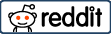Installing Magisk on your Android 11 device is like receiving a master key to your smartphone’s capabilities. This isn’t just about gaining root access; it’s about unleashing a transformative power that elevates your device’s functionality to new heights. Magisk is not merely a tool; it’s a gateway to a realm where you, the user, are in absolute command.
Imagine being able to tailor every aspect of your device to your liking. From customizing the aesthetics to tweaking the system for optimal performance, Magisk facilitates a personalized experience that’s as unique as you are. It’s a haven for those who crave control and a playground for curious minds eager to explore Android’s potential.
For the veterans in the rooting community, Magisk is a familiar ally, a trusted companion on the path to device liberation.
But if you’re new to this world, fear not. The beauty of Magisk lies in its simplicity and the robust community support that backs it.
This guide is crafted to demystify the technicalities, breaking each step into digestible pieces and ensuring that even novices can confidently navigate the process.
When you finish this game, you’ll have Magisk installed on your Android 11 device and know how to wield its power responsibly.
What is Magisk and Its Benefits
Magisk is an open-source software suite developed by Topjohnwu that is designed to give you root access to your Android device.
Rooting with Magisk offers several advantages, including installing modules for additional features, bypassing SafetyNet checks, and fully controlling your device.
With Magisk, you can enhance performance, install custom R.O.M.s, and make other impossible modifications with an unrooted device.
Prerequisites for Installing Magisk on Android 11
To set the stage for a successful Magisk installation on your Android 11 device, it’s crucial to have a few things in place. Think of this as the prep work before painting a masterpiece.
1. Unlock Your Device’s Bootloader
The initial phase of embarking on a journey of customization for your device entails the unlocking of its bootloader. It’s like turning the key to a treasure chest of potential. Each manufacturer has unique keys; finding the right one for your device involves research.
Dive into the user manuals or seek wisdom from the vibrant online communities dedicated to your device’s brand. There, you’ll find the specific incantations needed to unlock the secrets of your device’s bootloader, paving the way for Magisk and all the customizations it brings.
2. Backup Your Data
Backing up your data is like preparing a safety net before an acrobatic leap. The rooting process can be unpredictable; you can avoid losing your digital keepsakes with a backup.
Protecting your contacts, photos, messages, and apps is essential. Consider utilizing cloud services or investing in an external storage device to secure these treasures.
This step is not just a precaution; it’s the cornerstone of responsible device management. By backing up, you ensure that no matter what happens during the rooting process, your data remains intact, ready to be restored to its rightful place on your device.
3. Charge Your Device
When preparing to install new software, it’s crucial to start with a fully charged device. This is because the installation process can be power-intensive and unexpectedly lengthy.
If your device powers down mid-installation due to a low battery, it could disrupt the update and cause errors or data loss. To avoid such complications, it’s best to charge your device beforehand.
By implementing this uncomplicated action, you can avoid having to deal with incomplete installations or corrupted files, ensuring a smooth and successful update to your device’s system.
4. Download the Necessary Files
To root your device, you must first gather the required files. This includes downloading the most recent Magisk app, which is essential for rooting. Additionally, it would be best to have your device’s specific stock boot image and a snapshot of its system upon startup.
If you’re using one, this boot image is typically found within the device’s original firmware or a custom R.O.M. package. It’s essential to ensure that these files are the correct versions for your device to avoid compatibility issues during the rooting process.
Steps to Installing Magisk on Android 11 device
Installing Magisk on an Android 11 device is straightforward if you follow the steps meticulously. Begin by backing up your data to prevent any loss.
Then, unlock your device’s bootloader, a prerequisite for rooting. Next, transfer the previously downloaded Magisk app and boot image to your device.
Using a custom recovery tool, flash the boot image to your device. Once done, install the Magisk app using the A.P.K. file. Finally, launch Magisk to complete the rooting process, granting you superuser access and the ability to customize your device’s software.
1. Prepare Your Device: Download the Magisk app from the official Magisk GitHub repository or a trusted source. Install the app on your device.
2. Patch the Boot Image: Open the Magisk app and select ‘Install’ to patch your stock boot image. If your device supports direct installation, you can opt for the ‘Direct Install’ method instead.
3. Transfer the Patched Image to Your P.C.: Once the boot image is patched, transfer the magisk_patched.img file from your device to your P.C. using a USB cable or A.D.B. commands.
4. Flash the Patched Boot Image: To access fastboot mode, initiate a reboot of your device and then establish it to your P.C. Use the fastboot flash boot magisk_patched.img command in order to install the updated boot image on your device, you must initiate the flashing process..
5. Reboot and Enjoy: After flashing the patched image, reboot your device. If everything goes smoothly, you should have a rooted device with Magisk installed.
Troubleshooting Common Issues
When facing problems during the installation, staying calm and methodical is essential. Start by checking the most common issues: it is important to verify the stability of your internet connection, and verify that you’ve downloaded the correct files for your device model.
If the installation fails, try restarting your device and repeating the process. Sometimes, clearing the cache or resetting permissions can resolve the issue. If these steps don’t work, seek advice from online forums or the developer’s support page. Remember, troubleshooting is often a process of elimination, so take it one step at a time.
- Bootloop: If your device doesn’t boot after flashing Magisk, try reflashing the stock boot image to recover.
- Magisk App Not Working: Ensure you’ve downloaded the latest version of the Magisk app compatible with Android 11.
- SafetyNet Fails: Some devices may fail SafetyNet checks after rooting. You can use the MagiskHide feature to bypass these checks.
Conclusion
Installing Magisk on your Android 11 device opens up a world of possibilities for customization and optimization. Following this detailed guide, you can ensure a successful installation and take the first step towards a more personalized Android experience. Remember to proceed cautiously and keep data backups to avoid potential loss.
Take pleasure in the newly acquired independence and command over your device, and explore the vast array of modules and tweaks available through Magisk.